HOWTO: We improve the appearance of the Terminal in Mac OSX
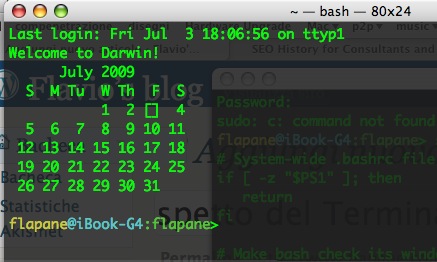
I geek terminal, or who is accustomed to using Linux, have familiarity with the topic, but personally, up to a year ago, I didn't know where the bashrc file was in Mac OSX, and what kind of improvements could make.
In default, opening the terminal shows the last login time, and the command prompt, everything is made from a single color.
The idea is to facilitate reading and immediately locate the folder in which you are located, using a form of the type: user@host:directory with different colors, so as not to be confused.
We also want to add a calendar to login (that at least personally, I was very comfortable).
Taking advantage of a little guidance provision IBM and doing some experiments, and bearing in mind that the file to edit is located at / private / etc / bashrc, we're going to replace everything that is written on the inside with:
# System-wide .bashrc file for interactive bash(1) shells.
if [ -The "$PS1" ]; then
return
fi
# Make bash check its window size after a process completes
shopt -s checkwinsize
case $TERM in
xterm* | aterm | rxvt | screen )
PROMPT_COMMAND='echo -ne "\033]0;${PWD/$HOME/~}\007"'
;;
* )
;;
esac
PS1='\[\and[33m\]\u\[\and[36m\]@\[\and[36m\]\h\[\and[32m\]:\W\[\and[0m\]> '
# calendario al login
cal | but "s/.*/ & /;s/ $(date %e) / [] /"
